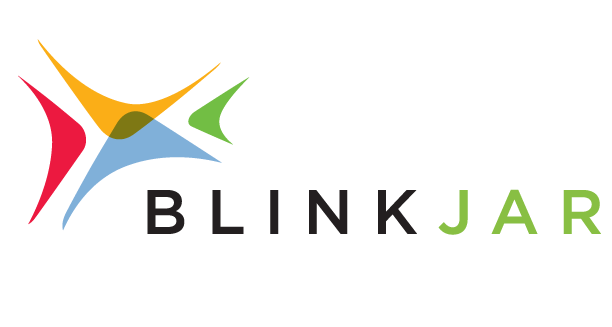Top 5 Free Chrome Extensions for Graphic & Web Design
It takes an exceptional talent to succeed at graphic and web design. Not only do you have to have creative skills, but you also need technical knowledge to bring it all to life. There are countless tools available to help streamline the design process. Now, thanks to Google Chrome extensions, many of these tools lay right at your fingertips.
Identifying Colors on a Website
Like an eyedropper in photo and design software, ColorPick Eyedropper allows you to identify the colors on a website. Once downloaded, click the icon in the chrome extensions bar to activate. A grid box will appear with a crosshair cursor. Moving the cursor around the page will display both the hex code and the RGB values for the color you are currently hovering over. This is a fantastic time-saving tool for designers who need to identify brand colors quickly!
Tools for Creative Inspiration
Need a little creative inspiration but don’t know where to start? The Adobe Creative Cloud extension can help get you on your way! Once you sign in, click “create new,” and a grid of all the images on the current website will be displayed. Choose the image you’d like to work with, and you can create patterns, shapes, color themes, and gradients from the photo.
Identifying Fonts / Typefaces on a Website
If you need help identifying typefaces on a website, Fontanello is your new best friend. Once the extension is installed, simply right-click on the text you want to identify and navigate down to the Fontanello menu. From there, it will display the typeface, weight, size, spacing, and more.
Like Fontanello, WhatFont is a tool to help you identify typography on a website, but it takes the information a few steps further. After downloading the extension, toggle it on in the extension menu and click on the word or character you want to identify. WhatFont will bring up a box that tells you the font, weight, size, color, and much more. It even shows you a color swatch and the hex code of the font color, as well as a complete list of each letter and case in that style.
Identify the Technologies a Website Uses
Wondering what technologies your favorite website is using? WhatRuns will tell you! By enabling this extension, you will see widgets, analytic tools, fonts, and more across a website. You can even subscribe for updates to be notified when a website makes changes, keeping you up-to-date on all their newest improvements.
Tools in the marketing world are ever-evolving and changing. Chrome extensions are an excellent way to get more out of your marketing efforts. If your business needs an extra boost in your graphic or web design, BlinkJar has experts on hand who can help deliver the results you need.